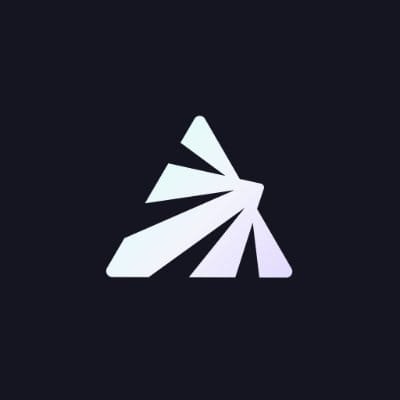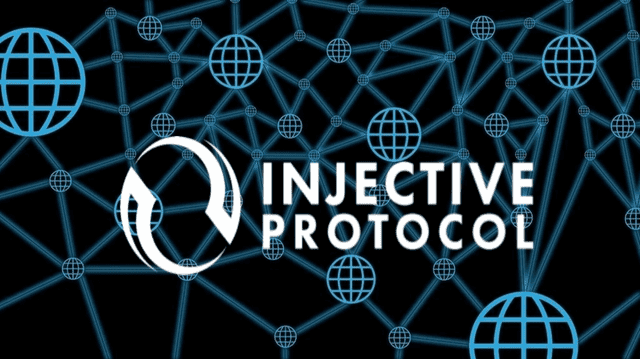How To Set-up Your Metamask Wallet In 9 Steps!
Step 1: Install MetaMask Extension
- Open your preferred web browser (Google Chrome, Firefox, Brave, etc.).
- Go to the official MetaMask website: https://metamask.io/
- Look for a button that says “Get Chrome Extension” (or the corresponding option for your browser). Click it to begin the installation.
Step 2: Add MetaMask to Your Browser
- After clicking the installation button, you’ll be directed to your browser’s extension store.
- Click the “Add to Chrome” (or similar) button.
- A pop-up will appear, asking you to confirm the installation. Click “Add Extension.”
Step 3: Create a New Wallet
- Once the extension is installed, you should see the MetaMask icon in your browser’s extension area (usually in the top-right corner).
- Click the MetaMask icon. A welcome screen will appear.
- Click the “Get Started” button.
- You’ll be presented with two options: “Create a Wallet” or “Import Wallet.” Choose “Create a Wallet.”
Step 4: Set Up Your Wallet
- You’ll now be guided through the process of creating your wallet. Click “Create” to continue.
- You’ll be prompted to read and accept the Terms of Use. After reading, click “I Agree.”
- Create a strong password for your wallet. This password will be used to unlock your wallet whenever you use MetaMask. Make sure it’s secure and something you can remember.
- Click “Create” to move to the next step.
Step 5: Backup Your Seed Phrase
- MetaMask will now show you a seed phrase. This is a crucial set of words that can be used to recover your wallet if you forget your password or lose access to your device.
- Write down the seed phrase on a piece of paper and keep it in a safe place. DO NOT store it digitally or share it with anyone. This is essentially the key to your wallet.
- After you’ve securely written down your seed phrase, click “Next.”
Step 6: Confirm Your Seed Phrase
- In this step, MetaMask will ask you to confirm some words from your seed phrase. Select the words in the order they appear in your seed phrase from a drop-down list.
- This is to ensure you’ve written down the seed phrase correctly. Once you’ve selected the correct words, click “Confirm.”
Step 7: Wallet Created
- Congratulations! Your MetaMask wallet is now created and securely set up.
- You’ll see your Ethereum address and account balance in the wallet interface.
Step 8: Connect to a Network
- By default, MetaMask is often connected to the Ethereum Mainnet. You can also connect to other Ethereum networks like the Ropsten Testnet or Binance Smart Chain.
- To switch networks, click the network name at the top of the MetaMask window, and choose the network you want to connect to from the dropdown menu.
Step 9: Add Funds to Your Wallet
- To add cryptocurrency to your wallet, you can click “Buy” within the MetaMask interface to explore options for purchasing Ethereum or other supported tokens.
- You can also visit sites like Coinbase buy the token you like and send it to your metamask wallet.
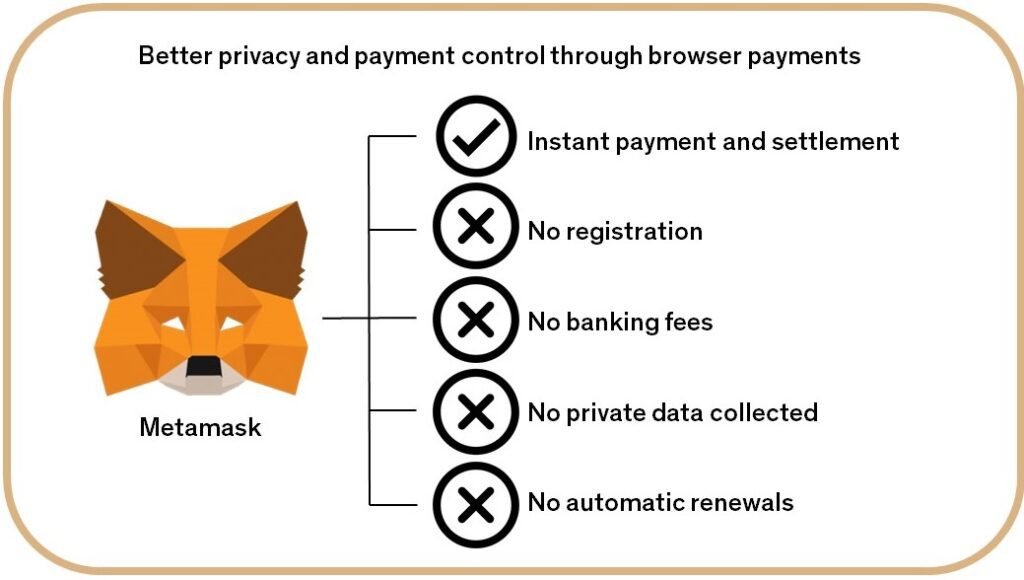
Here’s a list of the main components and terms you’ll encounter when using a MetaMask wallet, along with explanations for each:
Account Balance: This displays the amount of Ethereum (ETH) or other tokens you hold in your wallet.
Ethereum Address: Also known as a public key, this is a unique identifier associated with your wallet. It’s used to receive funds and interact with smart contracts.
Account Name: You can assign a name to each of your accounts within MetaMask for easy identification.
Network: This indicates which blockchain network your wallet is connected to. For example, you might be connected to the Ethereum Mainnet, a test network, or a different blockchain like Binance Smart Chain.
Tokens: These are digital assets that can represent various things, from cryptocurrencies to digital collectibles. MetaMask supports a wide range of tokens.
Add Token: This option lets you manually add tokens to your wallet by entering their contract address. It allows you to track and manage tokens that might not be automatically displayed.
Send: This function lets you send Ethereum or tokens to another address. You’ll need the recipient’s address and specify the amount you want to send.
Receive: This provides your Ethereum address in both text and QR code format. You can share this with others to receive funds.
Transaction History: A list of your recent transactions, including sends, receives, and interactions with smart contracts.
Connected Sites: MetaMask allows you to interact with decentralized applications (DApps) and websites. When you connect your wallet to a site, it can request permissions to access your wallet for transactions or other activities.
Gas Fee: When you send a transaction on the Ethereum network, you need to pay a gas fee. This fee compensates miners for including your transaction in the blockchain. MetaMask displays estimated gas fees for your transactions.
Settings: This is where you can manage various wallet settings, including security options, networks, and advanced settings.
Import Wallet: If you have an existing wallet, you can use this option to import it into MetaMask using your seed phrase or private key.
Backup Seed Phrase: Your seed phrase is a set of words that can be used to recover your wallet. It’s crucial to keep this phrase secure and never share it with anyone.
Connect Hardware Wallet: If you have a hardware wallet like a Ledger or Trezor, you can connect it to MetaMask for added security.
Lock Wallet: Temporarily locks your wallet so you need to enter your password to unlock it for transactions.
Networks Dropdown: Allows you to switch between different blockchain networks supported by MetaMask.
Settings: Opens a menu where you can access various wallet settings, including security, networks, and advanced options.
Network Indicator: This displays the network you’re currently connected to, helping you avoid sending transactions on the wrong network.
Account Options: Clicking on your account name or avatar usually provides access to options like account details, renaming the account, and changing the account’s icon.
These are the core components and terms you’ll encounter in a MetaMask wallet. Understanding these elements will help you navigate and use your wallet effectively within the decentralized ecosystem.
That’s it! You’ve successfully set up a MetaMask wallet. Remember to always keep your seed phrase secure and never share it with anyone. This walkthrough should give you a solid understanding of how to get started with MetaMask. Feel free to reach out if you have more questions! Check out some more of our course at Blue Collar Crypto