Welcome to Blue Collar Crypto
Your ultimate resource for learning cryptocurrency


2K+
20+



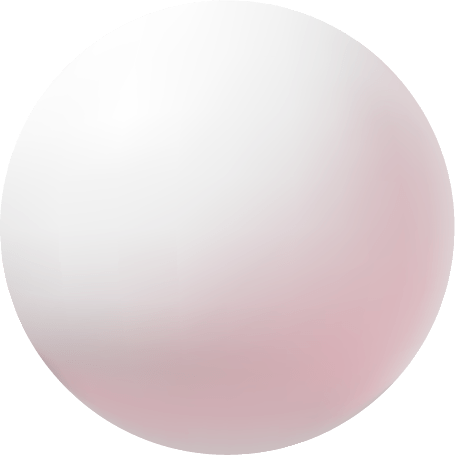

From paycheck to playbook — understand crypto the blue-collar way
Crypto doesn’t have to be complicated — we break it down for the rest of us.

Welcome to simplified Crypto learning with Blue Collar Crypto.
The place to learn about Cryptocurrency in a way that’s easy for everyone to understand! We know that Crypto and Blockchain can be confusing, but don’t worry, we’re here to help you along every step of the way.

From the Jobsite to the Blockchain — Real Talk, Real Education
Blue Collar Crypto is like grabbing a beer with your buddy who actually understands blockchain — but doesn’t make you feel dumb for asking questions. We break down crypto so clear, even your cousin who still thinks “mining” means digging in the backyard can get it. No buzzwords. No hype. Just straight talk that makes sense, with a few laughs along the way.
The Podcast That Breaks Down Crypto
for the rest of us!
Learn With Us
We are your ultimate resource for learning Cryptocurrency. Our goal is to simplify the world of digital currencies and make it understandable to all. Whether you’re just beginning to learn about Crypto or a seasoned investor looking to broaden your knowledge, we have got you covered.
Our modules and lessons will take you step by step through the world of Cryptocurrency A-Z. At the end of each module, there will be a quiz to test what you have learned. The information we provide and what you learn here will be extremely valuable on your journey into the world of Cryptocurrency and the Blockchain. Take your Crypto knowledge to the next level with Blue Collar Crypto Learning.

A-Z
Of cryptos
15+
Courses

Our Goal
Get ready to discover new possibilities
At Blue Collar Crypto Learning, our goal is to help hardworking people like you explore the world of Cryptocurrency. We want to make sure you have all the knowledge and tools you need for this exciting adventure. Our platform will give you the confidence to take your first steps into this new world and create your own path. Get ready to discover new possibilities and make your mark in the Blockchain space. With Blue Collar Crypto by your side, we’ll embark on this journey together and redefine what’s possible in Cryptocurrencies.


Explore speedy, secure crypto solutions to revolutionize transactions.

Empower with decentralized finance insights for financial freedom.

Unleash innovation through financial education and crypto insights.
Dive into an easy-to-learn Crypto Course 📚🚀
Choose from over 15+ free courses

Get every new Blue Collar Crypto podcast and blog straight to your inbox. Learn Cosmos, DeFi, and blockchain without the fluff—just simple, actionable insights. Join hundreds of crypto learners and builders who never miss a new episode. We’ll send you podcasts, blogs, and updates that actually matter—no spam, no hype.
